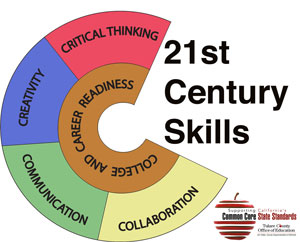Who doesn’t like a good story? Many students, yes, even high school students, enjoy gathering around their teacher or a guest reader, listening to a story being read to them. How many of us spend an evening, relaxing either at a movie theater or in the comfort of our own home, watching a movie? How often are teens online viewing YouTube videos? Fire up your laptop, or mobile device and whether you enjoy a drama, a comedy, a tragedy, or history, you can find something that appeals to the story lover inside. Storytelling is an ancient art and before the written word was the only means of conveying knowledge and entertainment. Storytellers were sought out and highly respected. So what does this have to do with educational technology and today’s students? Rather than be only the “listeners”, why not let them be the storytellers? Sure, they may be writing some stories in their English classes but let’s take it further. In our 1:1 iPad environment, students have an entire video creation studio at their fingertips. Download iMovie and start putting that built-in camera and microphone to use to tell the story of their learning. Want some ideas for what is possible? Visit Rushton Hurley’s Next Vista for Learning website. Search for almost any topic and you’ll find a student created video about it. There’s even a Lightbulbs section that breaks the videos down by subject. Want to know what subject has the most student created videos? Math! Well now… there went that excuse!
Here are some tips (thanks to Matt Miller for these) that might help make video creation projects go more smoothly:
- Storyboard - map out what you want to say and draw out what scenes you want to shoot before beginning to shoot video. This will speed up the process measurably.
- Remember it doesn’t have to be perfect - Think YouTube not Universal Studios!
- Give yourself a little leeway - start your recording and then don't speak for about 4-5 seconds and then leave a few seconds of silence when you're finished talking. This will give you some room to add titles, transitions, etc. You can always crop what you don't need out later.
- If your video includes interviews it might be worthwhile investing in a low-cost lavalier microphone similar to this one available from Amazon to enhance the audio quality.
- Bring in other elements - still photos, news clips, personal interviews, and music will add depth to the story.
- Share with a larger audience - don’t save these videos for just your eyes! With student permission, show them at open houses and community forums, post a link to the website, even have students submit to one of Next Vista for Learning’s contests!
So put on that director's hat, grab your portable video recording studio and let your students tell us a story!